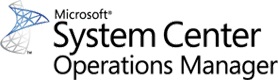We recently upgraded our environment to OpsMgr 2007 R2 and I wanted to share some insights for those looking to do the same.
First, read through Kevin Holman’s blog on his experience – tons of good info there…
I’ll walk through the steps we took and then cover some gotchas as well as next steps once your upgrade is complete.
Before we get into the steps, I want to define our environment…
Our RMS is not clustered, our OpsMgr DB & DW is on an Active-Active cluster, we have three Management Servers, and a single Reporting Server.
First thing we did as a precaution and to eliminate a number of alerts being generated / sent out after the upgrade was complete, was to put all of our server agents in Maintenance Mode (we currently do not monitor any client computers).
We did this by running a PS script that asked for the Group to be put in MM and for how long (in hours).
If you choose to run this PS script, you may see some failures due to the agent already being in MM (no big deal); your RMS will not be put into MM, but your Management Server(s) will be.
You can download and modify the PS script for your use here.
After verifying that all the agents were in Maintenance Mode, we ran the prereq checker on our RMS server selecting only what we needed (Server, Console – PowerShell, and Web Console).
The results showed one Critical Status (ASP .NET AJAX 1.0 needed to be installed) and one Warning (WS-Mgmt v1.1).
The WS-Mgmt v1.1 patch is required to be installed if you are going to manage any Linux and/or Unix servers in your environment. We installed this patch as we may at some point start to manage Linux servers.
After installing both ASP .NET AJAX 1.0 and WS-Mgmt v1.1 we re-ran the prereq checker and passed on everything we had selected.
We upgraded our RMS server, reviewed the OpsMgr Event log and saw no issues or problems.
Next we upgraded the OpsMgr DB. We went through the same steps as the RMS (modifying the selection for the prereq as needed), applied necessary patches and encountered no issues or problems.
We then proceeded with the upgrade of our Management Servers (following the same steps as above), applied necessary patches and again no issues or problems.
Finally, we upgraded our OpsMgr Reporting Server, going through the same steps as above (modifying the selection for the prereq as needed), applied necessary patches and experienced no issues or problems.
So far we have upgraded our RMS, OpsMgr DB, OpsMgr Management Servers and the Reporting Server (OpsMgr DW).
Next step involved approving the agents via Pending Management. Launched the OpsMgr 2007 R2 console, navigated to Administration – Pending Management.
The length of time for this to complete depends on how many agents you have (to approve) and the physical location of the host machine (w/ the agent running on it).
We were more concerned with all of our Domain Controllers and our Exchange 2007 environment, more than anything else.
So we tackled those servers first…
Remember you will need Domain Admin rights in order to install/upgrade any agents on Domain Controllers. The Domain Admin credentials are only needed when installing the agents (they will use the local account going forward).
After verifying that the DCs and Exchange 2007 agents were installed successfully we moved on…
Remember we still have all of our servers in Maintenance Mode – so we are not monitoring them, only verifying that the agent was upgraded.
The process for approving the rest of the agents was a simple multi-select and approve – really nothing more.
After upgrading/approving all the agents, we took the Windows Server Computer Group out of Maintenance Mode. We ran the same PS script used to put them in MM, only we choose ‘False’ when prompted. The length of time entered when running the PS script the second time does not matter.
While waiting for the servers to come out of MM and start reporting into their Management Server, I created documentation around installing the OpsMgr 2007 R2 console for other teams / groups…
I’ve shared out this document here.
While upgrading from the OpsMgr 2007 SP1 console to the OpsMgr 2007 R2 console is supported, we recommended (internally) to uninstall the old OpsMgr console and install the new one (again, we just did this internally for our environment, nothing else).
So for us upgrading to OpsMgr 2007 R2 was pretty painless, but mostly because we did our homework and followed not only Kevin Holman’s suggestions, but we followed some of Microsoft’s Operations Manager Team blog around upgrading to System Center Operations Manager 2007 R2.
Troubleshooting Tips for OpsMgr 2007 R2 Agents:
Problem: DEP (Data Execution Prevention) was causing some issues with the agent not properly installing.
Resolution: It was dependent on the selection from within the Computer Properties – Advanced – Performance (Settings…) – Data Execution Prevention.
Problem: Agent was grayed out.
Resolution: Stop the System Center Management service (formerly OpsMgr Health Service), delete the Health Service State directory (cache) and then restart the SC Mgmt service.
Problem: Host has both the OpsMgr 2007 SP1 and OpsMgr 2007 R2 agent installed.
Resolution: Uninstall both agents from host, delete the computer object out of OpsMgr 2007 R2 and manually install agent on host. Go into Pending Management and approve agent.
Problem: WMI issues on Windows Server 2003 SP2
Resolution: Apply Microsoft Patch KB933061 to resolve WMI issues.
Hope that my walk through of our experience has provided some insight and if there are any questions/concerns, please feel free to leave a comment.
Good luck and let me know how it goes…